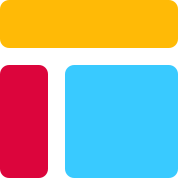Airtable Image Uploads: Expert Tips and Tricks Revealed

In the realm of Airtable, efficient image uploads are paramount for seamless data management. Airtable serves as a versatile platform where users can effortlessly drag and drop images, files, and videos directly into an attachment field. This unique feature not only simplifies the upload process but also ensures that each image is securely stored with metadata. Moreover, Airtable supports a wide array of image file types such as JPEGs, PNGs, GIFs, TIFFs, and WebPs. As we delve deeper into this blog, expert tips and tricks will be unveiled to enhance your Airtable image uploading experience.
Expert Tips for Airtable Image Uploads
Approach 1 - Using iOS Shortcuts
In the realm of Airtable image uploads, leveraging iOS Shortcuts can significantly streamline the process. To set up this efficient method, users can explore the Airtable Shortcuts Library which offers a plethora of time-saving shortcuts tailored for seamless image imports. iPhone users are in for a treat with the exclusive benefits that iOS Shortcuts bring to the table. From swift webpage/text imports to enhanced base organization, the advantages cater specifically to iPhone enthusiasts.
Approach 2 - Airtable API
For a more advanced approach to image uploads, delving into the world of Airtable API opens up a realm of possibilities. The integration steps involve harnessing the power of APIs to create custom workflows and automate image management tasks effortlessly. The sheer advantages of automation through Airtable API empower users to optimize their workflow efficiency and enhance data synchronization across platforms.
Approach 3 - Manual Uploads
While technology offers automated solutions, manual uploads remain a viable option for meticulous users. A comprehensive step-by-step guide ensures that each image finds its place within your Airtable database with precision. Despite its manual nature, this method comes with its own set of pros and cons. While it allows for meticulous control over each upload, it may require additional time and effort compared to automated approaches.
Advanced Tricks for Airtable Image Management

In the realm of Airtable image management, mastering advanced tricks can elevate your data organization to new heights. Embracing innovative features like the Gallery View and Interface Designer empowers users to present images with flair and precision. Let's explore these cutting-edge techniques that will revolutionize your Airtable experience.
Use Gallery View to Present Images
Introduction to Gallery View
Unleashing the power of Gallery View transforms your data into visually appealing presentations. This feature showcases records as large cards, providing a dynamic visual representation of your images. By creating a new gallery view in Airtable, users can curate a stunning visual gallery that enhances data visualization and accessibility.
Utilize the drag-and-drop functionality within the Gallery View to effortlessly rearrange images, offering a customizable display tailored to your preferences. This interactive approach not only streamlines image management but also allows for seamless collaboration among team members. With just a few clicks, transform mundane data entries into captivating visual narratives that captivate audiences.
Embedding Images in Interface Designer
Step-by-Step Instructions
Integrating images into the Interface Designer amplifies the aesthetic appeal of your Airtable workspace. Follow these step-by-step instructions to seamlessly embed images and enhance user interaction:
Navigate to the desired base in Airtable.
Access the Interface Designer from the main menu.
Choose "Record review" as interface type.
The image file in fields are now part of the interface.
Save your changes to finalize the embedded image within your interface.
Best Practices
When embedding images in the Interface Designer, consider implementing best practices to optimize user engagement:
Ensure high-resolution images for clarity and visual appeal.
Maintain consistency in image formatting across different blocks for a cohesive design.
Utilize alt text descriptions for accessibility.
Experiment with various layouts and placements to find an aesthetically pleasing design that resonates with users.
Conclusion for Airtable Image Uploads
In wrapping up this insightful journey into Airtable image uploads, it's essential to reflect on the key takeaways shared throughout the blog. The seamless integration of images within Airtable not only enhances data visualization but also streamlines collaborative efforts among team members. As highlighted by Banana Republic Advisor, using Airtable as a unified asset repository for digital assets significantly streamlines workflows and creative processes.
By implementing the expert tips and advanced tricks unveiled in this blog, users can revolutionize their workspace dynamics and elevate their data organization strategies to new heights. The benefits of leveraging Airtable for image uploads extend beyond mere efficiency; they pave the way for enhanced user experiences and streamlined workflows. Embrace these strategies today to unlock the full potential of Airtable in your image management endeavors.
See Also
Maximizing Airtable Expense Tracking Efficiency with 5 Key Tips
Becoming a Pro in Airtable REST API: Quick 5-Minute Tutorial
Resolving Access Problems in Airtable: Personal Tokens & API Key Changes