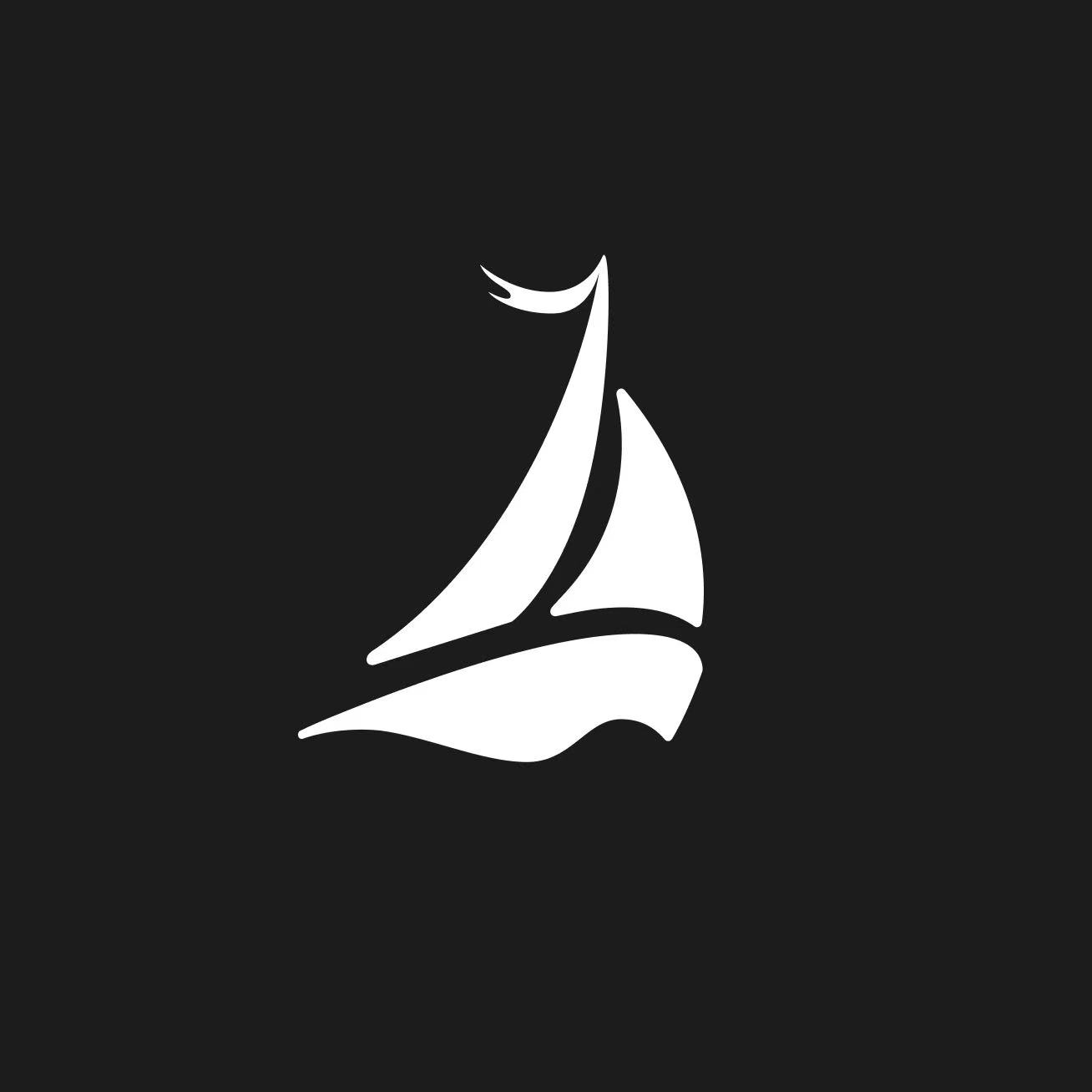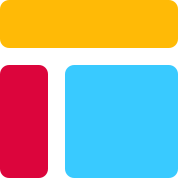How to Turn On Dark Mode in Airtable

You might have noticed that Airtable doesn't come with a built-in airtable dark mode. This can be a bit of a bummer, especially if you love working late at night or just prefer a darker interface to reduce eye strain. But don't worry! You can still enjoy an airtable dark mode experience by using browser extensions and other nifty tools. These solutions not only enhance your visual comfort but also add a touch of personalization to your workspace. So, let's dive into how you can turn on dark mode and make your Airtable experience even better.
Key Takeaways
Airtable lacks a built-in dark mode, but you can achieve a dark interface using browser extensions like Dark Reader and Turn Off the Lights.
For Chrome users, enable dark mode by accessing Chrome flags and selecting 'Force Dark Mode for Web Contents' for a quick solution.
Mobile users can download third-party apps that apply dark themes across their devices, enhancing visual comfort during late-night work sessions.
Explore Userstyles.org for custom themes that allow you to personalize your Airtable interface, making it both functional and visually appealing.
Customizing themes can improve your workflow by adjusting colors and fonts to create a comfortable viewing experience.
Using dark mode reduces eye strain, enhances focus, and can even save battery life on mobile devices.
Consider visiting the Airtable iOS Shortcuts Library for automation solutions that can further streamline your workflow in dark mode.
Enabling Dark Mode on Airtable Web
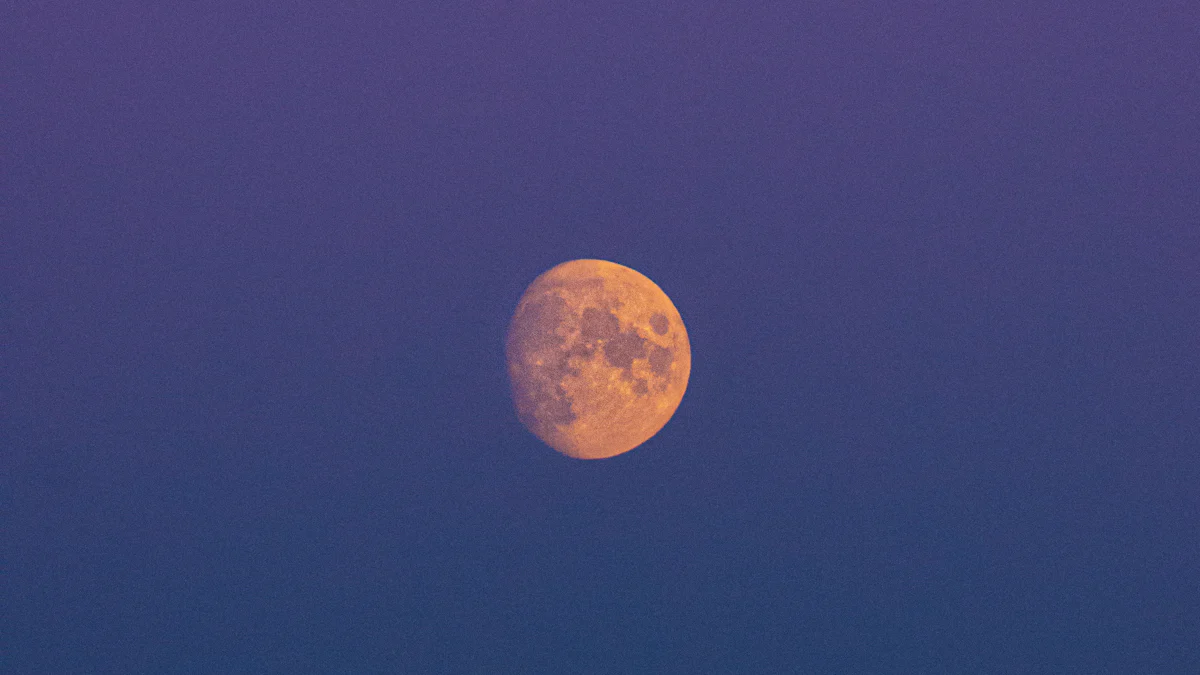
If you're using Airtable on the web, you might be wondering how to enjoy an airtable dark mode experience. While Airtable doesn't have a built-in dark mode, you can still achieve this by using browser extensions or a Chrome workaround. Let's explore these options.
Using Browser Extensions
Browser extensions offer a simple way to enable dark mode on Airtable. They can transform your bright screen into a soothing dark interface.
Recommended Extensions
Here are a couple of popular extensions you can use:
Dark Reader: This extension provides customizable dark themes for websites. It forces websites to switch to dark mode, even if the developers haven't added this feature. However, use it with caution as it might sometimes affect the website's appearance.
Turn Off the Lights: This extension enables dark mode on any website, including Airtable. It's a handy tool for those who prefer a darker interface.
Installation and Setup
To get started with these extensions, follow these steps:
Open your browser's extension store.
Search for the extension you want, like Dark Reader or Turn Off the Lights.
Click the "Add to Chrome" or equivalent button to install it.
Once installed, click the extension icon in your browser toolbar.
Toggle to dark mode by adjusting the settings within the extension.
These extensions will help you enjoy an airtable dark mode experience, making your late-night work sessions more comfortable.
Chrome Workaround
If you're a Chrome user, there's a neat trick to enable dark mode without any extensions.
Accessing Chrome Flags
Chrome flags are experimental features that let you tweak your browser's behavior. Here's how to access them:
Open Chrome and type
chrome://flagsin the address bar.Press Enter to access the flags page.
Enabling Force Dark Mode
To enable dark mode through Chrome flags, follow these steps:
In the search box on the flags page, type "dark mode."
Find the "Force Dark Mode for Web Contents" option.
Click the dropdown menu next to it and select "Enabled."
Restart Chrome to apply the changes.
Now, your Airtable interface should appear in a dark theme, giving you an airtable night mode experience. Remember, this method might not be perfect, but it's a quick way to reduce eye strain.
By using these methods, you can easily enable dark mode on Airtable web and enjoy a more comfortable viewing experience.
Enabling Dark Mode on Airtable Mobile

You might be wondering how to enjoy an airtable dark mode experience on your mobile device. While Airtable doesn't offer a built-in dark mode, you can still achieve this by using third-party apps. These apps can help you transform your bright screen into a more comfortable dark interface, perfect for reducing eye strain during those late-night work sessions.
Using Third-Party Apps
Third-party apps provide a practical solution for enabling dark mode on Airtable mobile. They allow you to customize your interface and enjoy a more visually appealing experience.
Overview of Available Apps
Several apps can help you enable dark mode on your mobile device. Here are a few popular options:
Dark Mode Apps: These apps apply a dark theme across your entire device, including Airtable. They are easy to use and can be found in your device's app store.
Night Mode Apps: Similar to dark mode apps, these focus on reducing blue light and providing a softer display, which can be beneficial for your eyes.
These apps offer a straightforward way to enjoy airtable dark mode on your mobile device, enhancing your overall experience.
Integration with Airtable
Integrating these apps with Airtable is simple. Here's how you can do it:
Download and Install: Visit your device's app store and search for a dark mode or night mode app. Download and install the one that suits your needs.
Activate Dark Mode: Open the app and follow the instructions to activate dark mode. This usually involves toggling a switch or selecting a dark theme option.
Open Airtable: Once dark mode is activated, open the Airtable app. You should notice a darker interface, making it easier on your eyes.
By using these third-party apps, you can enjoy a seamless airtable dark mode experience on your mobile device. This not only enhances your visual comfort but also adds a touch of personalization to your workflow.
Custom Themes for Airtable Dark Mode
If you're looking to add a personal touch to your Airtable experience, custom themes might be just what you need. While Airtable doesn't have a built-in dark mode, you can still enjoy a customized dark interface using themes from Userstyles.org. These themes allow you to tailor your Airtable workspace to your liking, making it both functional and visually appealing.
Userstyles.org Themes
Userstyles.org is a fantastic resource for finding themes that can transform your Airtable interface. You can explore a variety of styles that suit your preferences, whether you want a sleek dark mode or something more vibrant.
Finding and Installing Themes
Here's how you can find and install themes from Userstyles.org:
Visit Userstyles.org: Open your browser and head over to Userstyles.org. This site hosts a plethora of user-created themes for various websites, including Airtable.
Search for Airtable Themes: Use the search bar to look for "Airtable dark mode" themes. You'll find several options created by other users.
Choose a Theme: Browse through the available themes and select one that catches your eye. Each theme comes with a preview, so you can see how it will look on your Airtable interface.
Install the Theme: Click on the theme you like and follow the installation instructions. Typically, you'll need a browser extension like Stylus to apply the theme to your Airtable.
By following these steps, you can easily find and install a theme that enhances your Airtable experience.
Customization Options
Once you've installed a theme, you might want to tweak it to better fit your needs. Many themes offer customization options, allowing you to adjust colors, fonts, and other elements. Here's how you can customize your theme:
Access Theme Settings: Open the Stylus extension in your browser and navigate to the installed theme's settings.
Adjust Colors and Fonts: Modify the color scheme or font style to match your preferences. This can help create a more comfortable viewing experience, especially if you spend long hours working on Airtable.
Preview Changes: As you make adjustments, preview the changes in real-time to ensure everything looks just right.
Customizing your theme not only makes your Airtable interface more visually appealing but also enhances your workflow by creating an environment that suits your style.
"Customization: Users can often adjust Dark Mode to their preferences." - Airtable
By using custom themes from Userstyles.org, you can enjoy a personalized airtable dark mode experience that reflects your unique taste. Whether you're working late at night or simply prefer a darker interface, these themes offer a great way to enhance your Airtable workspace.
You've now explored various ways to enable dark mode on Airtable, both on the web and mobile. By using browser extensions, Chrome flags, third-party apps, and custom themes, you can transform your Airtable interface into a more comfortable and visually appealing workspace. Dark mode not only reduces eye strain but also enhances accessibility by providing better contrast for users with different visual needs. To optimize your airtable dark mode experience, consider adjusting settings to suit your preferences. Want to streamline your workflow even further? Visit the Airtable iOS Shortcuts Library homepage to discover automation solutions that can enhance your productivity in dark mode.
FAQ
Is there Airtable dark mode?
No, Airtable doesn't have an official dark mode. But you can still enjoy a dark mode experience by using the Turn Off the Lights browser extension. This free and open-source tool enables dark mode on all websites, including Airtable.
Does Airtable offer a dark mode option?
Airtable doesn't currently support dark mode. However, you can use third-party products like Dark Reader. This browser extension forces websites to switch to dark mode, even if the developers haven't added this feature. Keep in mind, though, that it might sometimes affect the website's appearance.
What are the benefits of using Airtable dark mode?
Using dark mode in Airtable offers several benefits. It reduces eye strain, enhances focus, and saves battery life. Many users find it aesthetically pleasing and appreciate the improved readability, especially those with visual impairments. Plus, you can customize it to fit your preferences.
Why doesn't Airtable have a built-in dark mode?
Many users wonder why Airtable hasn't introduced a built-in dark mode. In today's digital world, allowing users to tweak the appearance of their apps seems standard. Users want to organize their work with their own colors and reduce eye strain. Hopefully, Airtable will listen to its users and introduce this feature soon.
Can I customize Airtable's appearance with themes?
Yes, you can customize Airtable's appearance using themes from Userstyles.org. These themes let you tailor your Airtable workspace to your liking. You can choose from various styles, whether you want a sleek dark mode or something more vibrant.
How do I install a theme from Userstyles.org?
To install a theme from Userstyles.org, visit the website and search for "Airtable dark mode" themes. Choose a theme you like and follow the installation instructions. You'll typically need a browser extension like Stylus to apply the theme to your Airtable.
How can Airtable iOS Shortcuts Library help me?
The Airtable iOS Shortcuts Library can streamline your workflow by automating tasks. For example, you can set up a shortcut to create a new record without even launching the Airtable app. This makes managing tasks in dark mode even easier and more efficient.
Want to use Airtable more efficiently in dark mode? Visit the Airtable iOS Shortcuts Library homepage to explore more automation solutions.
See Also
How to Seamlessly Transfer Airtable Data to Excel
Top 5 Strategies for Tracking Expenses in Airtable
Getting Started with CRM Using Airtable for Beginners