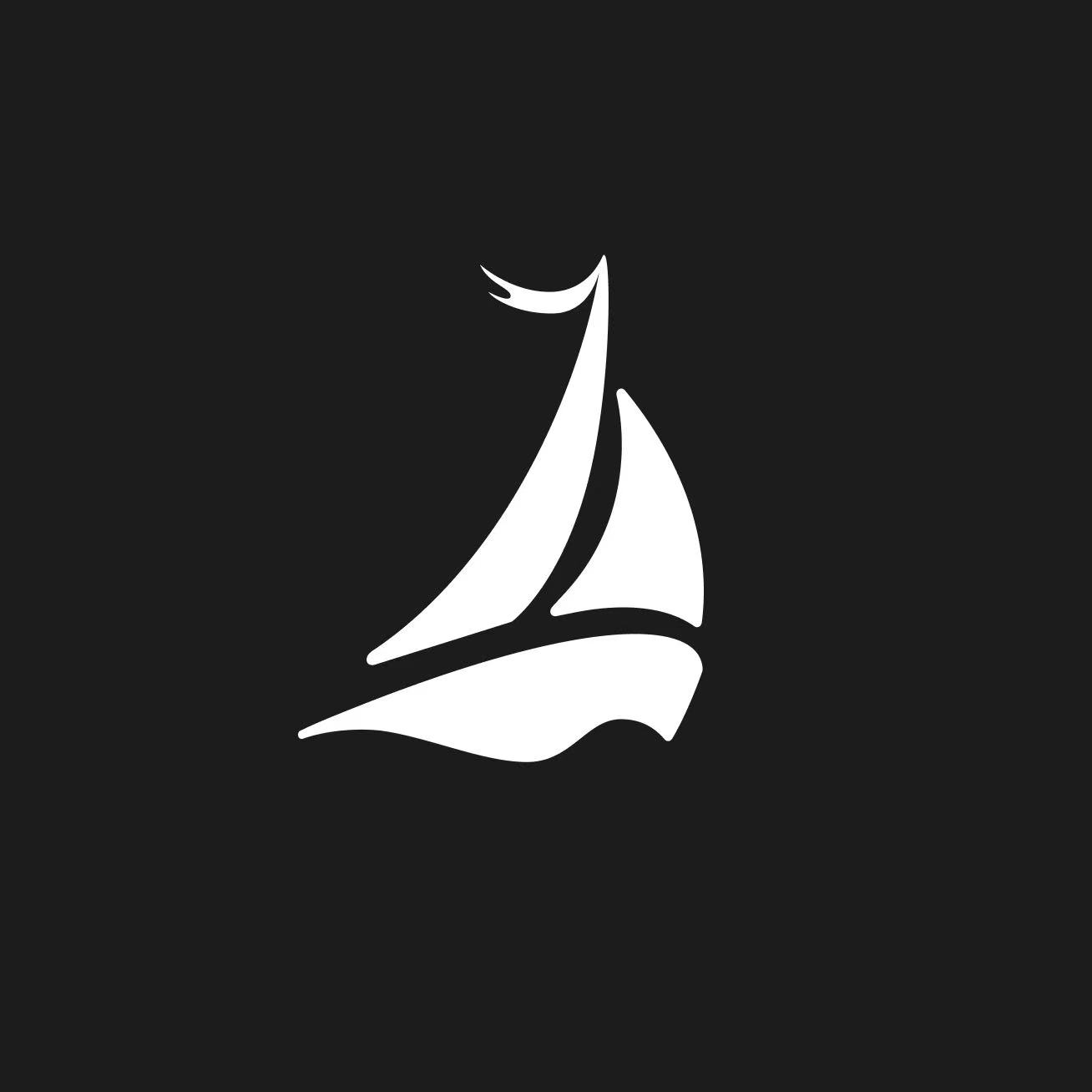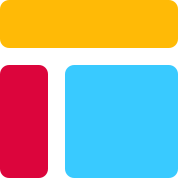Writing Airtable Scripts Made Easy for Beginners
Airtable scripts let you automate tasks and improve workflows without needing advanced coding skills. You can use them to save time and reduce manual work. With Airtable, you gain the flexibility to customize processes and streamline operations. These scripts are perfect for beginners who want to explore automation in a simple yet powerful way. Whether you manage projects, track data, or organize tasks, Airtable provides tools to make your work easier and more efficient.
Key Takeaways
Airtable scripts simplify automation, allowing beginners to save time and reduce manual tasks without needing advanced coding skills.
Start your scripting journey by accessing the Scripting app in Airtable, where you can explore templates and write your own scripts with ease.
Prepare your workspace effectively by using automation templates and testing triggers to ensure smooth execution of your scripts.
Debugging is crucial; always check for common errors and use clear variable names to make troubleshooting easier.
Expand your skills by integrating Airtable scripts with external tools like Zapier, enhancing your automation capabilities and streamlining workflows.
Understanding Airtable Scripts
What Are Airtable Scripts?
Airtable scripts are small pieces of code that help you automate tasks within your Airtable workspace. They allow you to perform repetitive actions, manipulate data, or customize workflows without needing advanced programming skills. These scripts run directly in Airtable’s scripting app, making it easy for you to enhance your database functionality. Unlike traditional coding platforms, Airtable scripting focuses on specific tasks rather than building entire programs. This makes it a simpler and more approachable option for beginners.
Airtable scripting stands out because of its user-friendly design. You can access ready-to-run code examples, follow step-by-step explanations, and learn best practices for organizing your scripts. These features make it an excellent choice for anyone new to no-code or low-code automation tools.
Why Use Airtable Scripting for Automation?
Airtable scripting offers several benefits that make it ideal for automating your workflows. First, it reduces the need for manual, repetitive tasks. For example, you can use scripts to update multiple records at once or generate accurate timestamps. Second, you don’t need extensive coding knowledge to get started. The scripting app provides a straightforward interface where you can write and test your scripts. Third, scripts can execute predefined tasks with a single click, saving you time and effort.
Compared to other automation tools like Stackby, Airtable scripting is easier to use. Its drag-and-drop functionality and visually oriented design simplify task management and database customization. This makes it perfect for teams looking for quick adoption and minimal training time.
Common Use Cases for Airtable Scripts
Airtable scripting is versatile and can be applied to various tasks. Here are some common use cases:
Use Case | Description |
|---|---|
Organize and collaborate | Manage projects with visual data views and real-time collaboration. |
Track inventory | Monitor product details, supplier information, and stock levels using customizable fields. |
Manage a CRM | Track client interactions and sales funnels by linking records. |
Content planning | Plan and track marketing content across channels, assign tasks, and set deadlines. |
You can also find pre-written scripts in the Airtable community forum. These include tips for automating bulk updates and other repetitive tasks. By exploring these examples, you can discover new ways to streamline your workflows.
Setting Up Airtable Scripting

Accessing the Scripting App
To start using Airtable scripting, you need to access the scripting app within your Airtable workspace. Open your base and navigate to the "Apps" section. From there, add the "Scripting" app to your workspace. This app provides a dedicated space where you can write, test, and run scripts. You’ll find a clean interface that simplifies the scripting process, even if you’re new to coding.
Once you’ve added the app, you can explore pre-written script templates or create your own from scratch. These templates are a great way to learn how Airtable scripting works. They also help you understand how scripts interact with your data. By experimenting with these examples, you’ll gain confidence in writing your own scripts.
Preparing Your Workspace for Airtable Automations
Before you dive into automation, it’s essential to prepare your workspace. Follow these steps to set up your Airtable automations effectively:
Start with an automation template or create a custom automation that fits your needs.
Choose a trigger that will prompt the automation to run. For example, you might use a record update or a new entry as a trigger.
Test the trigger to ensure it works as expected. This step helps you avoid errors later.
A well-prepared workspace ensures your automations run smoothly. It also minimizes the chances of encountering issues during execution.
Tips for a Smooth Setup Process
Setting up Airtable scripting can be straightforward if you avoid common mistakes. Here are some tips to help you:
Always use curly brackets around field references in your formulas. Missing these can cause errors.
Ensure you link related concepts correctly. Using the wrong relationships can disrupt your data organization.
Set permissions for fields and tables carefully. This prevents unauthorized access to sensitive information.
By following these tips, you’ll create a reliable and secure environment for your Airtable scripting projects. A little attention to detail during setup can save you time and frustration later.
Writing Your First Airtable Script
Step-by-Step Guide to Writing a Script
Starting your first script in Airtable scripting is easier than you might think. Follow these steps to create a simple script:
Open the Scripting app in your Airtable workspace.
Begin with a basic example like displaying a message. For instance:
output.markdown("Hello, *world*!");This script outputs a friendly greeting.
Try something interactive. Use the following code to ask for a name:
let name = await input.textAsync("What is your name?"); output.text(`Your name is ${name}.`);This script collects input and displays it back to you.
These examples help you understand how to write code in Airtable scripting. Experiment with them to build confidence before moving to more complex tasks.
Testing and Debugging Airtable Scripts
Testing ensures your scripts work as intended. Run your script in the Scripting app and check the output. If errors occur, Airtable scripting provides helpful error messages. These messages guide you to fix issues.
Avoid common mistakes like missing curly brackets around field references. For example, {Field Name} is correct, but leaving out the brackets causes errors. Also, ensure you link related concepts properly. Misaligned relationships can disrupt your script’s functionality.
Debugging involves identifying and resolving errors. Use clear variable names and add comments to your code. These practices make it easier to locate problems.
Running Your Script for Automation
Once your script works, you can use it for automation. Follow these steps:
Set up input variables with
input.config()to define what your script needs.Perform calculations or data manipulations as required.
Use
output.set()to pass results to other actions.Add an "Update record" action to apply changes to your Airtable base.
Turn on the automation after testing it thoroughly.
This process ensures your script integrates seamlessly into your workflow. Live Airtable scripting allows you to automate tasks efficiently, saving time and effort.
Practical Airtable Automations
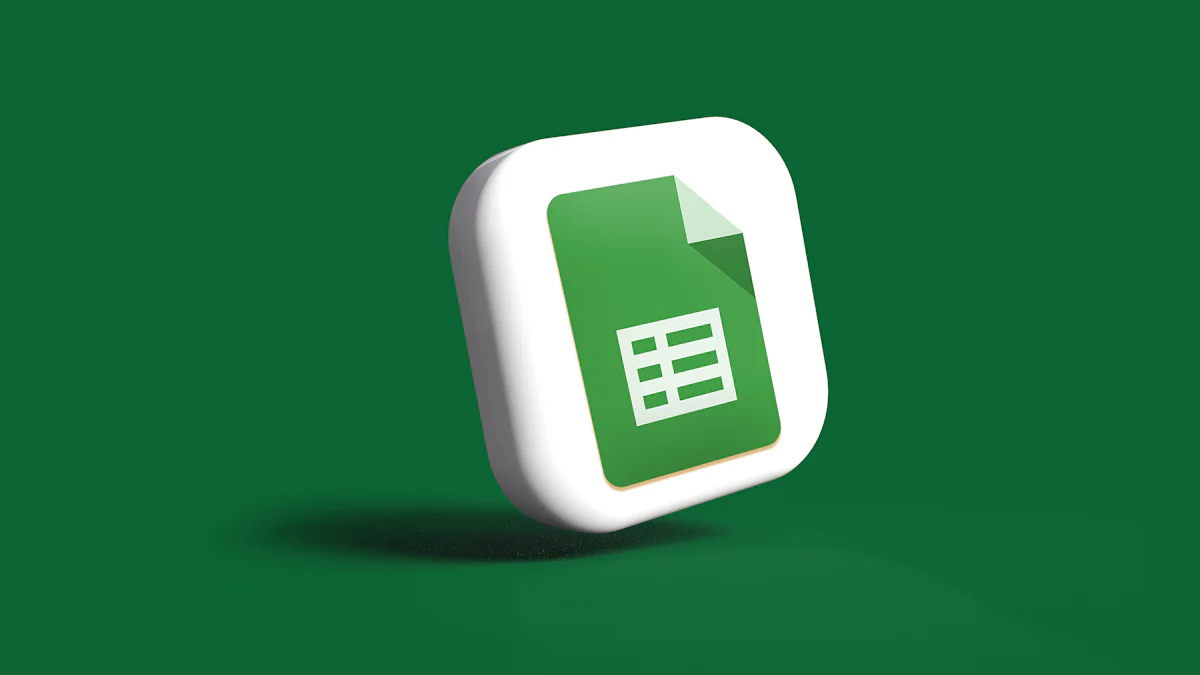
Beginner-Friendly Automation Examples
Starting with simple automations helps you understand how Airtable automations work. For example, you can create records automatically when a new entry is added to a table. Use a script to retrieve data from one table and update records in another. This saves time and reduces manual effort.
Another beginner-friendly example involves generating timestamps. A script can add a timestamp to track when a record was created or updated. This is especially useful for project management or tracking workflows.
You can also retrieve a list of records based on specific criteria. For instance, a script can filter tasks marked as "Incomplete" and display them in a summary. These examples demonstrate how no-code automation simplifies repetitive tasks while improving efficiency.
Expanding Your Automations with Scripts
As you grow more comfortable, you can expand basic automations into complex workflows. Integrating Airtable with tools like Zapier or APIs allows you to connect multiple apps. For example, you can sync Airtable with Google Sheets to automate data entry or link it with Slack for instant notifications.
Here are some advanced use cases:
Integration Use Case | Description | Record Limits |
|---|---|---|
Airtable to DynamoDB | Data transfer using AWS Lambda | |
Airtable and Jira Server | Bi-directional synchronization | 10,000 records |
Airtable to PowerBI | Pull data via PowerQuery script | 10,000 records |
These integrations help you retrieve data, update records, and create records across platforms. They also streamline workflows by automating tasks like syncing calendars or managing customer support data.
Integrating Airtable Scripts with External Tools
Integrating Airtable scripts with external tools unlocks even more possibilities. Tools like Zapier, Tray.io, and Workato connect Airtable with thousands of apps. For example:
Zapier allows you to automate workflows by syncing data across tools like Google Workspace and HubSpot.
Tray.io offers built-in connectors for seamless integration.
Workato provides advanced capabilities for building custom workflows.
You can also use scripts to send record IDs to webhooks or introduce delays in automations for better synchronization. These integrations enhance productivity by reducing manual data entry and streamlining repetitive tasks. With over 7,000 apps available, you can create powerful no-code automation solutions tailored to your needs.
Tip: Use tools like Whalesync or Data Fetcher to sync Airtable with Webflow or Google services. This ensures real-time updates and improves data accuracy.
Best Practices for Airtable Scripting
Debugging and Troubleshooting Scripts
Debugging is an essential part of scripting. When errors occur, you need to identify and fix them efficiently. Common errors include "403 Forbidden," which indicates insufficient permissions, and "404 Not Found," which suggests an invalid path. Always double-check your API keys and URLs to resolve these issues. If you encounter "422 Unprocessable Entity," validate your request data to ensure it meets Airtable's requirements. For "503 Service Unavailable," retry the request after a short delay.
To troubleshoot effectively, test your formulas in Airtable before using them in scripts. For example, if you're using filterByFormula, verify it in a formula field to confirm it works as expected. When uploading attachments, ensure the URLs are publicly accessible. Optimizing your script can also prevent errors. Use selectRecordAsync for single records and split long scripts into smaller actions to avoid execution limits.
Writing Clean and Efficient Code
Clean and efficient code makes your scripts easier to read and maintain. Start by placing all configurations at the top of your script. This approach helps you manage variables and settings in one place. Use async/await consistently to handle asynchronous operations without confusion. Always include error-handling mechanisms to catch and manage unexpected issues.
Break your script into modular functions. Each function should perform a specific task, making your code reusable and easier to debug. Provide previews of changes before applying them. For instance, display the number of records affected and ask for confirmation before proceeding. Implementing an undo mechanism can also safeguard against unintended changes. These practices ensure your Airtable scripting projects remain reliable and user-friendly.
Learning Advanced Airtable Scripting Techniques
Once you master the basics, explore advanced techniques to enhance your automations. Use scripts to grab timestamps efficiently without slowing down your workflow. Adding delays in automations can improve synchronization between tasks. For example, you can delay updates to ensure external tools process data correctly.
Another powerful technique involves sending record IDs to webhooks. This allows you to integrate Airtable with external tools seamlessly. To deepen your skills, engage in hands-on tutorials or mini-projects. For instance, you can create a script that calls OpenAI for sentiment analysis or formats text in Airtable. Tutorials like these provide practical experience and help you apply advanced concepts effectively.
Airtable scripts simplify workflow automation and save you time. They reduce repetitive tasks, clean up data, and create records effortlessly. For example, you can programmatically delete duplicates or generate timestamps for better tracking. These features help you work more efficiently and focus on what matters most.
To grow your skills, start small and practice regularly. Explore Airtable’s scripting documentation for examples and adapt them to your needs. The community forum also offers tutorials like the Beginner's Guide to Airtable Scripts, which provides step-by-step guidance. These resources ensure you have the support needed to master scripting.
Tip: Experiment with mini-projects to build confidence and apply advanced techniques as you progress.
FAQ
How much coding experience do you need to write Airtable scripts?
You don’t need advanced coding skills. Basic knowledge of JavaScript helps, but Airtable scripting provides templates and examples to guide you. Start with simple scripts and learn as you go.
Tip: Explore Airtable’s documentation and community forums for beginner-friendly resources.
Can you use Airtable scripts without upgrading to a paid plan?
Yes, you can use Airtable scripts on free plans. However, some advanced features, like automations and integrations, may require a paid subscription. Check Airtable’s pricing page for details.
What happens if a script doesn’t work as expected?
If a script fails, Airtable shows error messages to help you identify the issue. Debugging tools and clear error descriptions make troubleshooting easier. Test your script step by step to pinpoint the problem.
Note: Always test scripts in a duplicate base to avoid data loss.
Can Airtable scripts integrate with other apps?
Yes, Airtable scripts can connect with external tools using APIs or platforms like Zapier. You can sync data, send notifications, or automate workflows across multiple apps.
Example: Use a script to send Airtable data to Slack for instant updates.
Are there limits to what Airtable scripts can do?
Airtable scripts work within the Airtable environment. They can’t run continuously or trigger external events directly. For advanced automation, combine scripts with tools like Zapier or Integromat.
Tip: Use scripts for data manipulation and external tools for complex workflows.
See Also
Getting Started with CRM Using Airtable for Beginners
Top 5 Resources for Successful Airtable Templates
How to Export Airtable Data to Excel: A Guide